Here's how to turn on Redis and find the socket path:
1. Step: Log in to the DirectAdmin panel (instruction How to log in to DirectAdmin)
2. Step: Go to Advanced Features - Redis
3. Step: Click to Enable button to the turn on Redis.
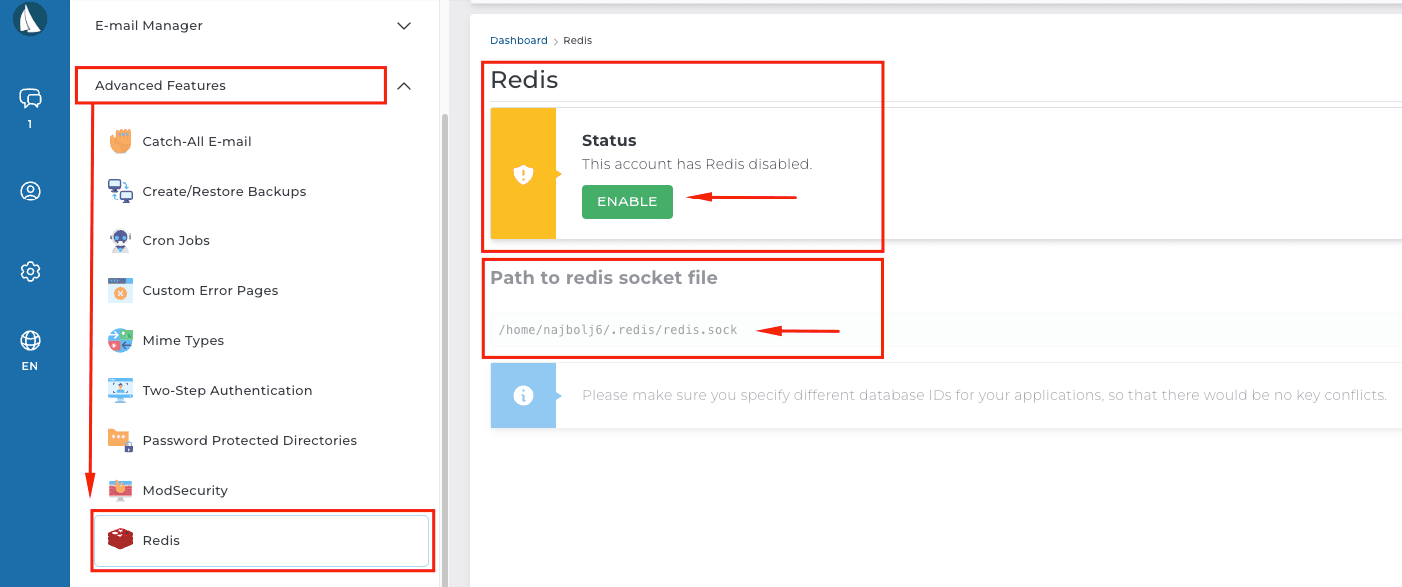
After turning on Redis, you can copy the path to the socket in the Path to redis socket file:
Note: The path in the image is an example. Do not use the path from the image but find the path in your panel.
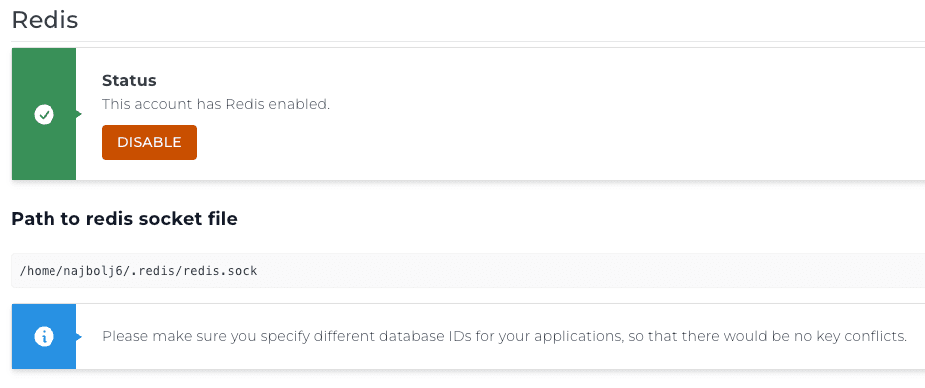
Path to Redis socketa
You can see the path to the Redis socket right below the Redis enable/disable form and this path only applies to your hosting package.
Note: The path in the picture is an example. Do not use the path from the image but find the path in your panel.
The port on which Redis runs
Redis runs on port 0 (zero).
Be sure to configure the LiteSpeed plugin to use Redis
After turning on Redis in the panel (instructions are written above), go to your site, log in to the Wordpress Dashboard.
Enable the plugin to use Redis like this:
- Click on LiteSpeed Cache
- Click on Cache
- Find the Object tab and click
- Activate the Object Cache by clicking the ON button
- Select Redis in the Method section
- Enter the path to the socket file in the Host section Note: The path in the picture is an example. Do not use the path from the image but find the path in your panel.
- Type 0 (zero) in the Port field.
- Save settings
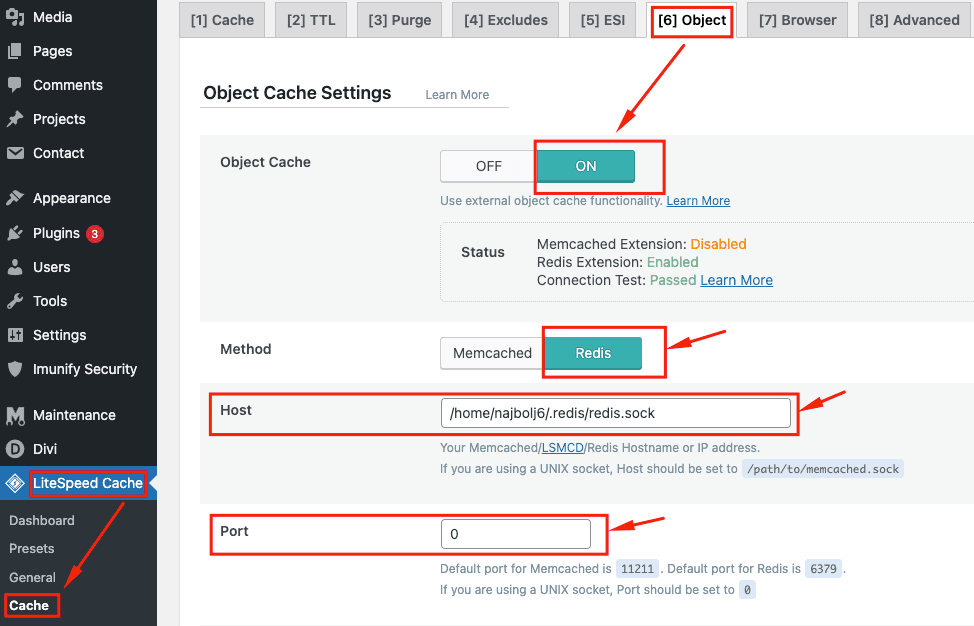
After that Redis is included in your panel and the LiteSpeed plugin can use it for Object Cache.















