Here’s how to add a TXT record for Google Search Console in the DirectAdmin panel:
Note: It is assumed that you have already started the domain verification process in Google Search Console and received instructions for adding the TXT record. If you haven't done this yet, go to Google Search Console, start adding a new domain, follow the steps, and then return to this page.
Step 1: Log in to the DirectAdmin panel
Step 2: Click on Account Manager, then DNS Management, and then the Add Record button:
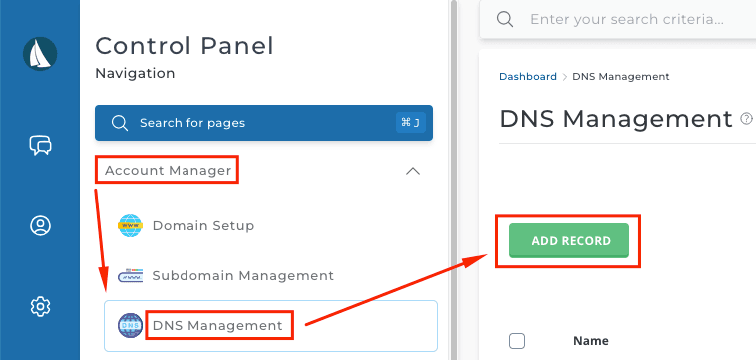
Step 3: In the window that opens, do the following:
- For Record Type, select TXT (from the dropdown menu)
- In the Value field, paste the text you copied from your Google Search Console account
- Click the ADD button to save the entry
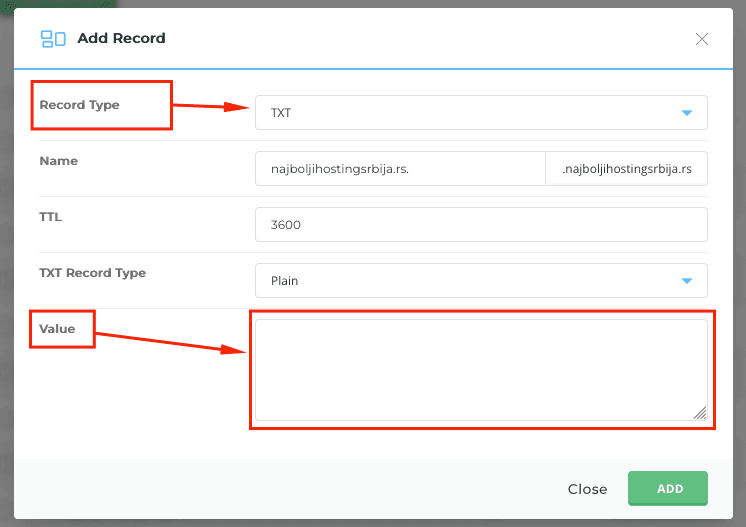
After that, you can proceed to verify your site in Google Search Console.
Sometimes it may take a few hours for verification to be successful, so if the verification isn’t valid immediately, try again later.















