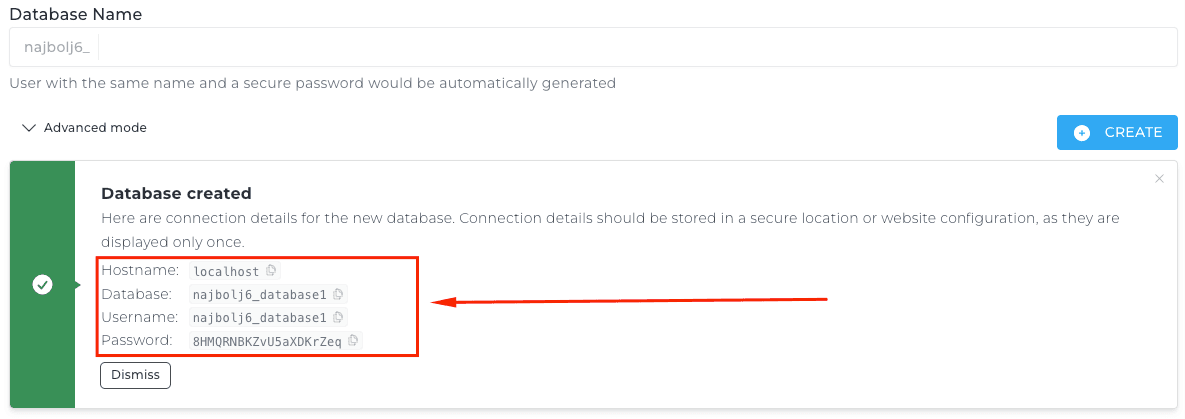Step 1: Log in to your DirectAdmin panel. Guide: How to log in to the DirectAdmin panel.
Step 2: Under Account Manager, find and click on the Databases option:
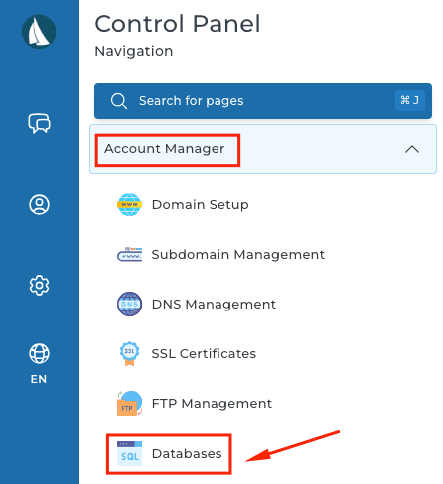
Step 3: Under Create Database, enter the name of the new database in the Database Name field and click the Create button:
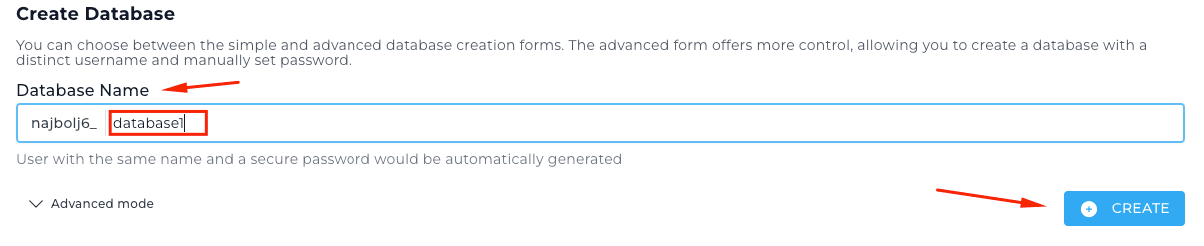
Step 4: This action will create a new database, along with a database user of the same name and a password. These details will be displayed in a notification. Make sure to copy and save them, as you’ll need them to connect your website to the new database.