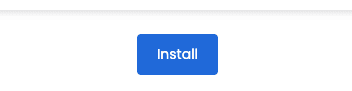Step 1: Log in to your DirectAdmin panel (guide – click to open in a new tab)
Step 2: Find and open the Adriahost WP application
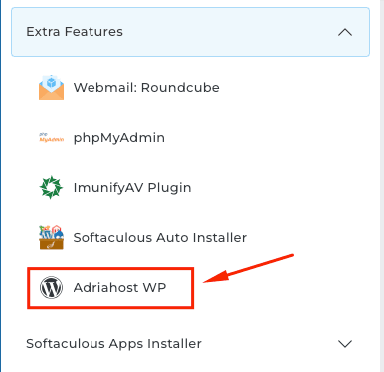
Step 3: Click the install option to start the installation:
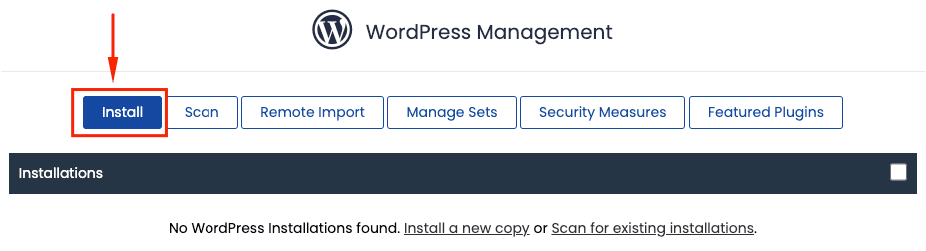
Step 4: Now pay close attention to the following:
- If your package includes multiple domains, select the one where you want to install WordPress.
- In the In Directory field, you can enter the name of the folder where WordPress will be installed. If left blank, WordPress will be installed directly on the domain (e.g., example.com). If you want it installed in a subfolder, such as example.com/blog, then enter blog in the Directory field.
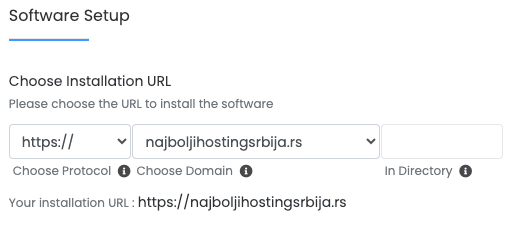
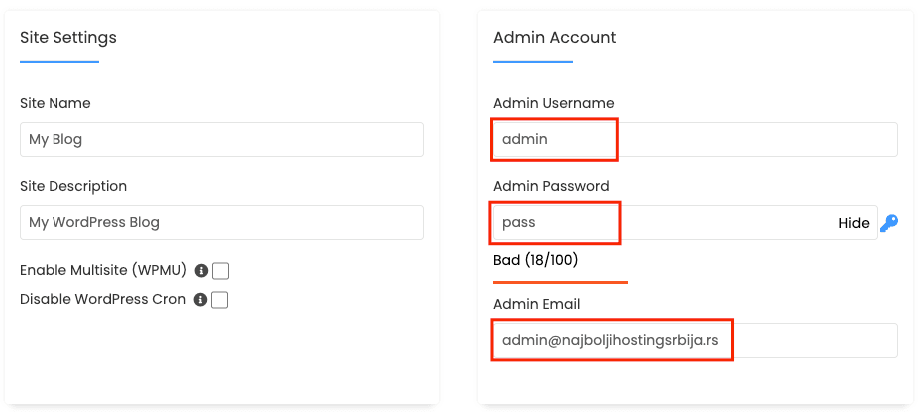
Step 5: Finally, click the Install button. The installation process will take a few minutes. After that, you’ll be able to access your new website.