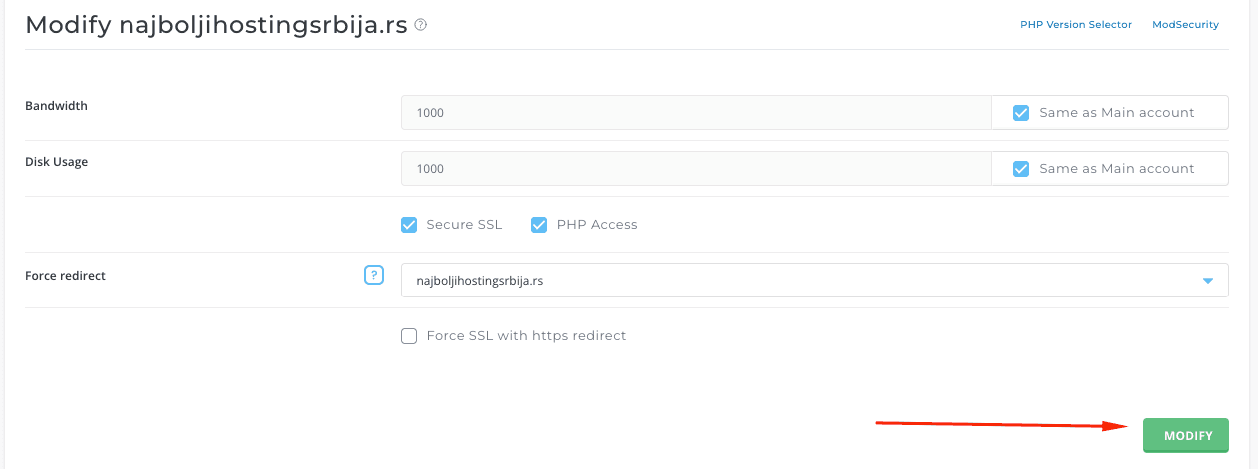Step 1: Log in to DirectAdmin (instructions)
Step 2: Click on the Account Manager menu
Step 3: Click on Domain Setup
Step 4: Click on the domain name for which you want to change the PHP version:
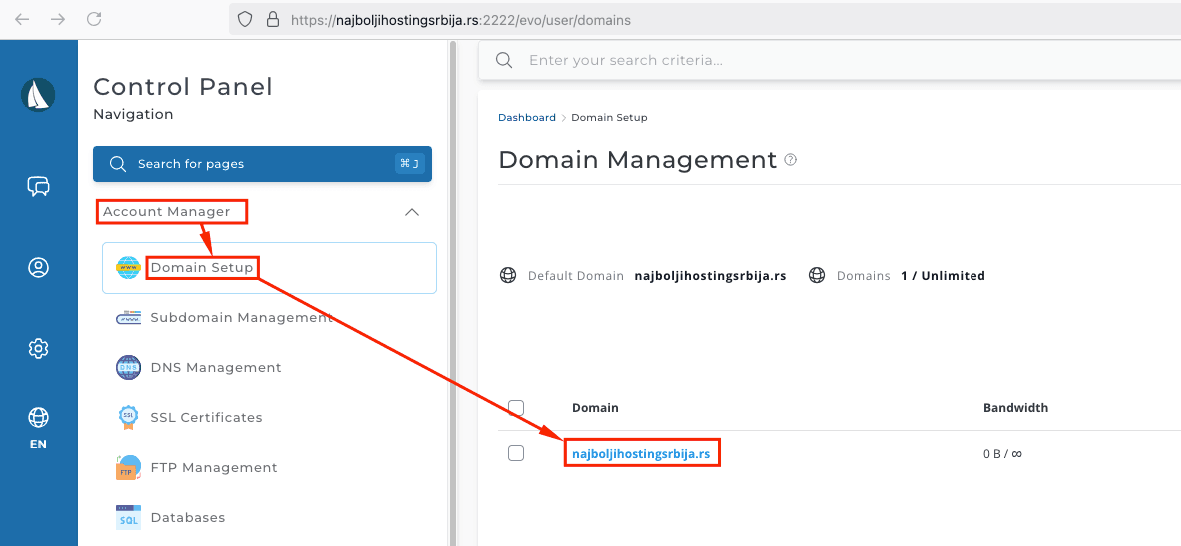
Step 5: Click on the PHP Version Selector
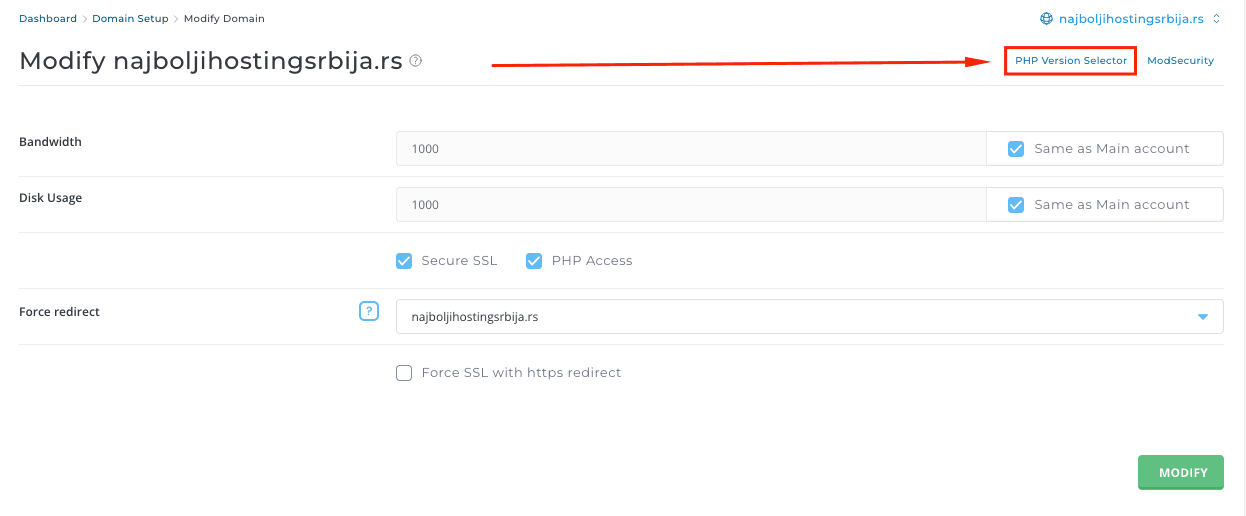
Step 6: In the window that opens, select the new PHP version and click the Save button:
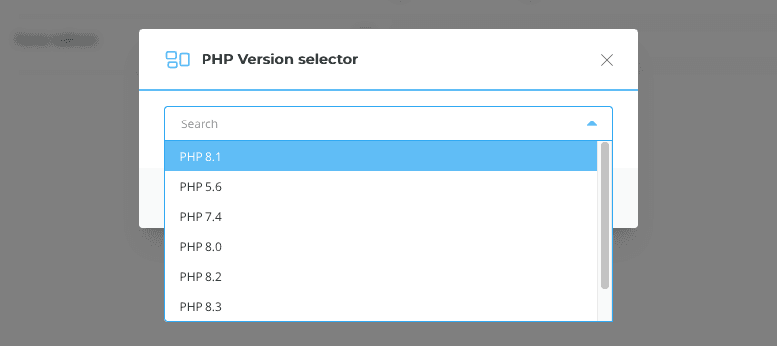
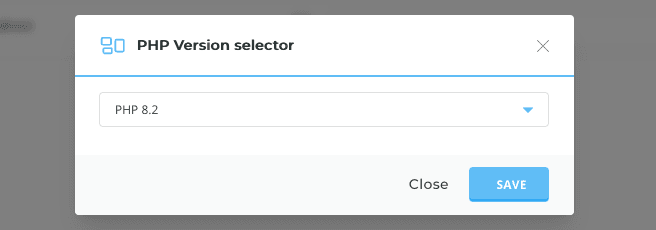
Step 7: Finally, click the Modify button, and the PHP version will be changed