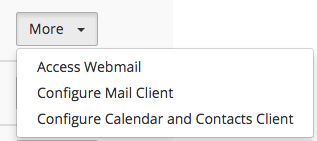
Then select IMAP over SSL / TLS, which is the first in order, if you have the OSX later date. For older OSX systems, you can choose one of the options below.
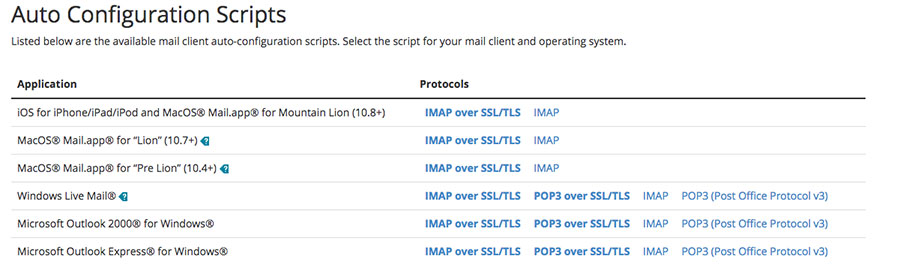
After that you get a question as shown below. You can confirm with Proceed.
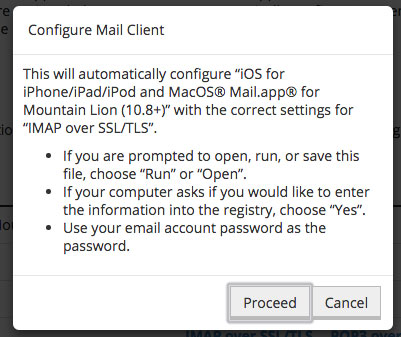
By clicking on Proceed you get the file to download. Open the file and get the screen as shown below:
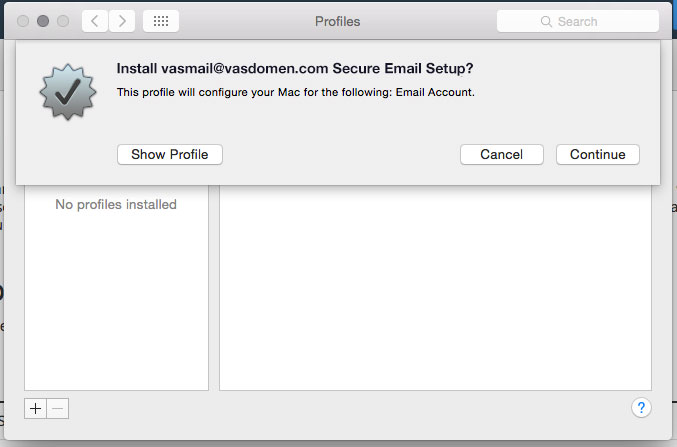
In the last step, the system will ask for a password. Enter it and your email account is set.















