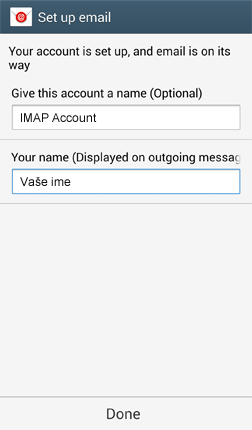On the start screen, click on Menu > Settings > General > Accounts > Add account > Email.
1. Enter your full email address and password and click on Next:
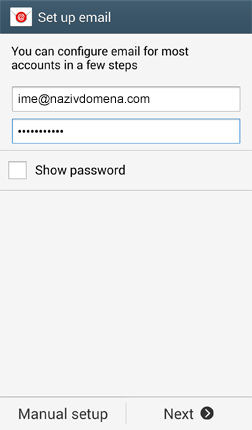
2. The device will attempt to automatically set the e-mail account. If it is not possible to finish, click on Manual Setup, this will open a screen where you need to choose the options for your new account:
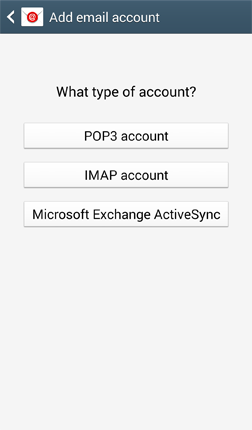
3. After you choose the type of account (POP3 or IMAP), you will need to enter other information (username, password, server name, port ...) and click on Next:
- Username: your e-mail address
- Password: password for your e-mail address
- Server: mail.your-domain-name (replace your-domain-name with your domain name - the domain is the address of your site, domain ih the image is an example)
- Port: 993
- Security Type: SSL/TLS
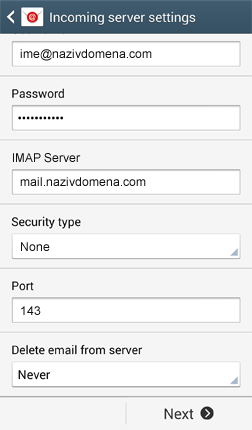
4. The device will attempt to connect to the Incoming server according to the entered data. If the connection is unsuccessful, you will be prompted to enter the correct information and try again.
5. If your connection to the Incoming server is successful, you will see an input screen data to connect to the Outgoing server (user name, password, server name, port ...). Enter the information and click Next:
- SMTP server: mail.your-domain-name (replace your-domain-name with your domain name - the domain is the address of your site, domain ih the image is an example)
- Port: 465
- Security Type: SSL/TLS
- Require Sign-in check in
- Username: your e-mail address
- Password: password for your e-mail address
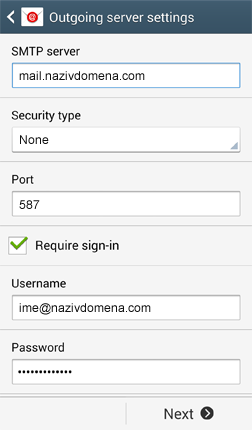
6. The device will attempt to connect to the Outgoing server according to the entered data. If the connection is unsuccessful, you will be prompted to enter the correct information and try again.
7. If you connect to the Outgoing server is successful, you see a screen with additional options for setting up your account. Activate or deactivate the options you want and click on Next:
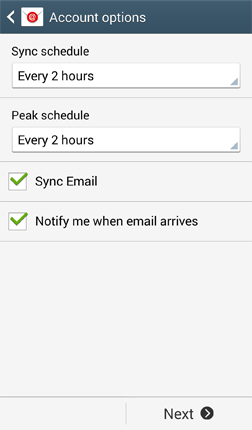
8. In the last step you need to define a unique account name and click Done: