When you first start Outlook, you may see the wizard Starting Microsoft Outlook 2010 e-mail account, so you can set up using the wizard Starting Microsoft Outlook 2010, or you can set up in Outlook's Tools menu.
Manual account setup wizard in the "Starting Microsoft Outlook 2010"
1. Start setup.
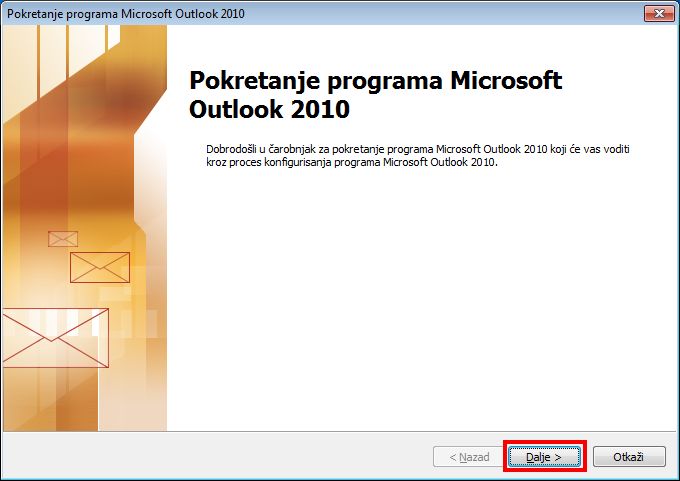
Click on Next.
2. Setup your email account.
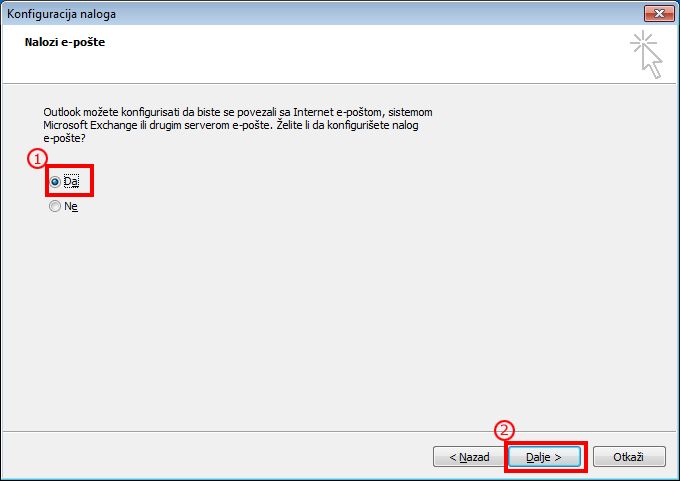
Make sure the box is selected to confirm the action, and then click Next.
3. To manually set up your account, select the check box Manually configure server settings or additional server types.
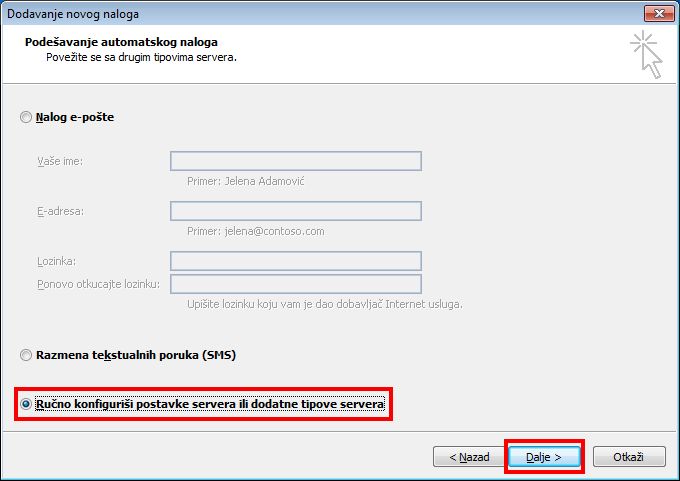
Click on Next.
4. Select your type of service
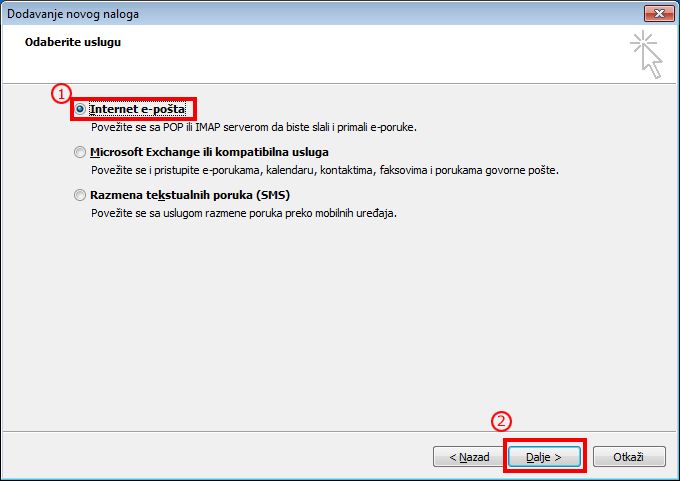
Select Internet e-mail, and click on Next.
5. Set your email account:
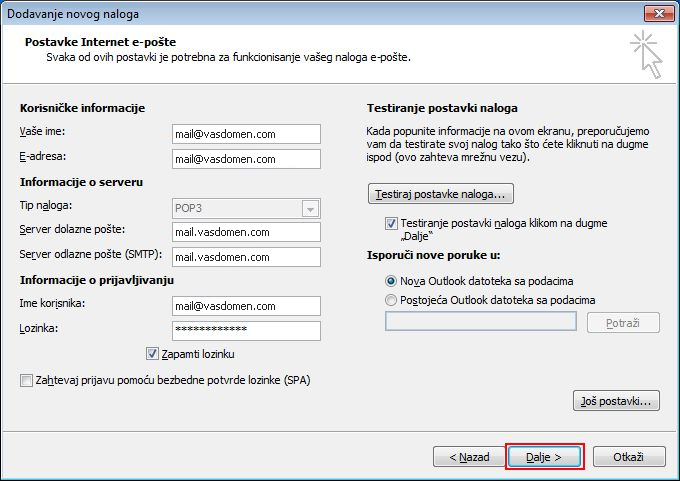
Enter your email account name, and password.
In the field incoming mail server and outgoing mail server, enter mail.your-domain.com
When you fill out all the items, click on Next.
6. Finish setup
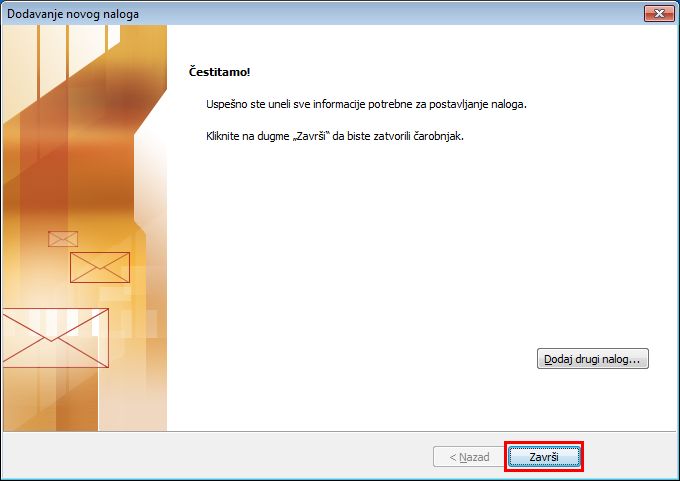
Click on Finish.
Now you can use your email account.















