Setting up Outlook 2003 to work with AdriaHost mail servers
Open Outlook Express 2003. Click on Tools – Email Accounts.
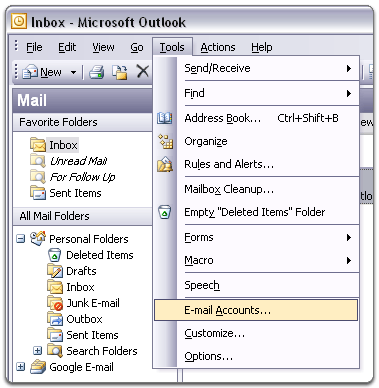
Step 1. Email Accounts
Now we setup a new Email Account:
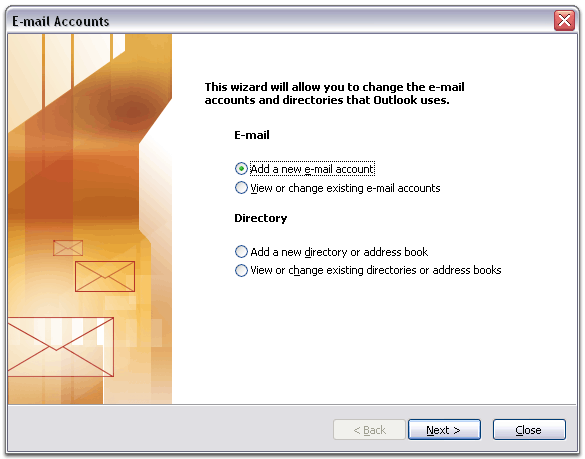
Step 2. Add a new e-mail account
For Email type select POP3:
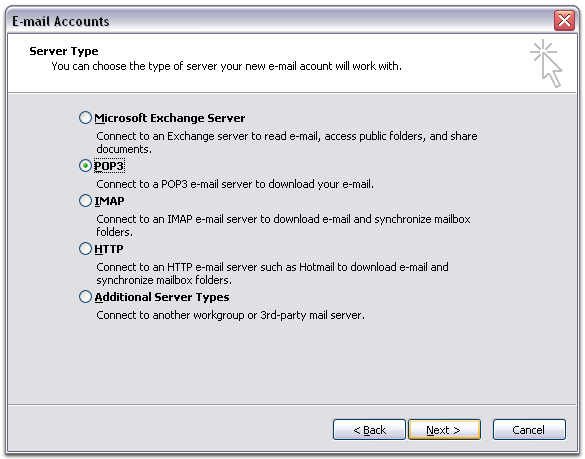
Step 3. Selecting POP3
Click na Next.
Add information on next screen, as follows:
Your Name: You can enter your full name
Email Address: yourname@yourdomain.com
Incoming mail server (POP3) : mail.yourdomain.com
Outgoing mail server (SMTP) : mail.yourdomain.com
User Name: yourname@yourdomain.com
Password: Your password
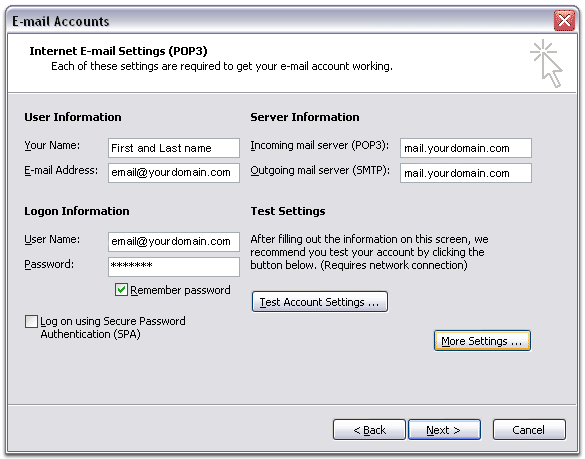
Step 4. Setting up Email Address
Click on More settings - General, and then Outgoing Server.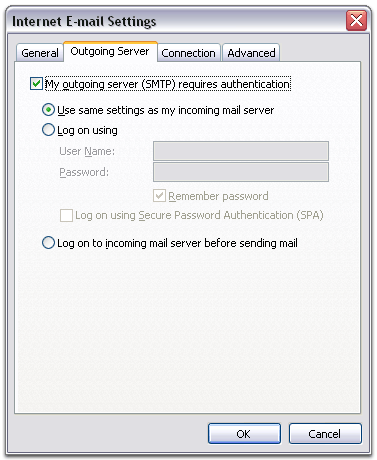
Step 5. Setting up Outgoing server
Check My outgoing server (SMTP) requires authentication, then OK, and then Test Account Settings. You will receive test email. Click on Next, and then Finish.
Your mail is set up.















