Each domain on cPanel hosting (or any other) has its own folder where the site is placed, that is, the location where the site files are located. The domain works by connecting to the files from that folder, combining them in accordance with Internet protocols and standards and displaying them as the end result in the visitor's browser - the site.
If you have already added a new domain to cPanel (instruction: How to add a new domain in cPanel) and you forgot which folder (called Document Root) belongs to that domain, then do the following:
For newer versions of cPanel
1. Log in to cPanel and look for the Domains application. To make it easier for you, just type "domains" in the search field at the top right corner of the screen: 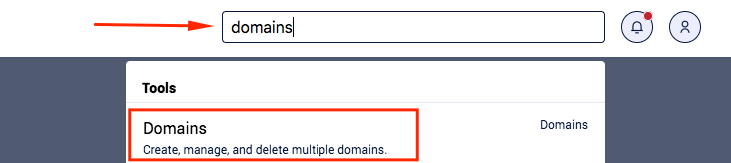
2. In the Domains application, there is a list of all the domains you have added to cPanel (on your hosting package). In the table, first look for the domain name you need, and then look at the Document Root column in that row, and it will say the path, that is, the folder where the domain site files should be located: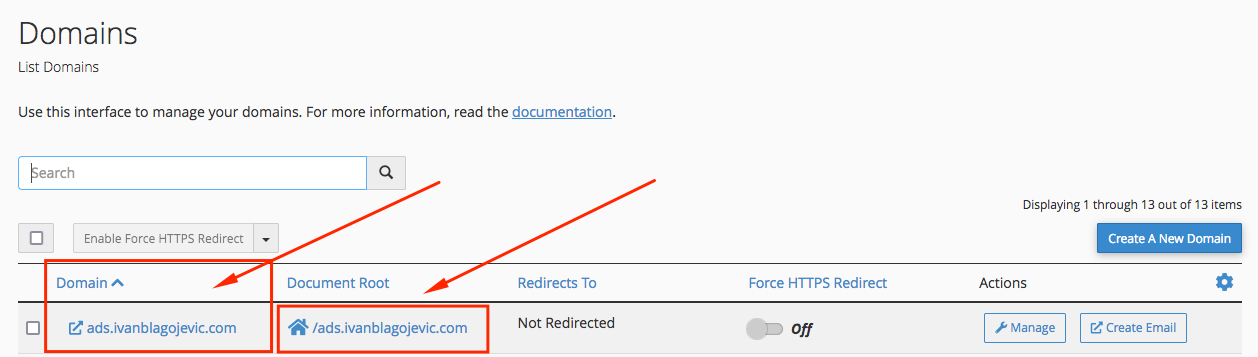
If that path suits you, then everything is fine and you can place the files inside that folder.
3. In case that path does not suit you and you want to change it, then click on the Manage button:
4. You can change the domain's Document root path by editing the existing entry (in the New Document Root field) and entering the path that suits you. After modification, just click on the Update button to save the change.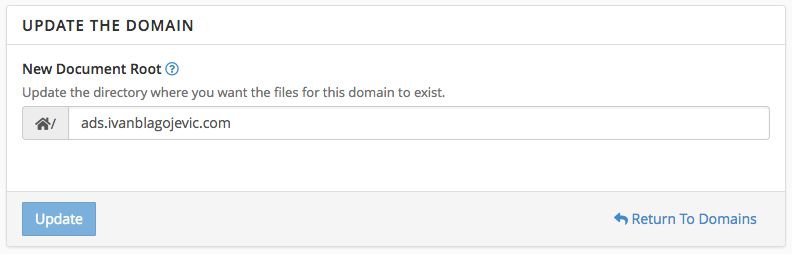
Note for changing the Document root path: In case you already have a site here and you are not sure what exactly you want to do, it is best to contact your developer who set up the site and is instructed in the changes or contact our technical support.
For older versions of cPanel
After you add the Addon domain to your hosting package, you can upload the site files to Document Root, witch is a folder assigned to your Addon domain.
The Document Root path, that is, the path from which an addon domain site will work, is a path that cPanel creates automatically, or you enter it manually.
If you previously added the addon domain and you are not sure where to place the site files for your addon domain, you can check it in the cPanel in the Addon Domains application: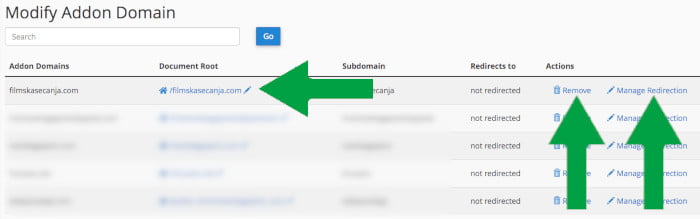
In this table you can see the Document Root column and it represents the location of the folder where you need to place the files of the new site or the location of the folder where the site you have is located.
If you have multiple addon domains, each domain will have its own Document Root path, so pay attention. In this same application, you have other options in the addon domain table, so you can remove the domain if you no longer need or manage redirects for the domain.
If you haven't added the Addon domain yet, you can do so by following the instructions: How to add an Addon Domain to cPanel.















