Setting up Outlook 2007 to work with AdriaHost mail server
Open Outlook Express 2007. Click on Tools - Account Settings.
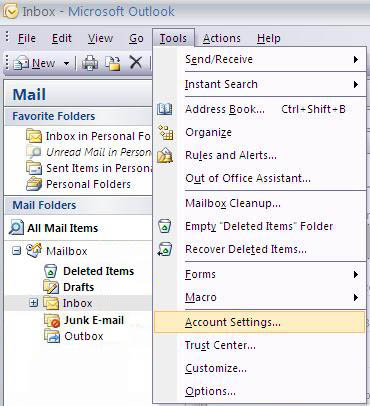
Step 1. Account Settings
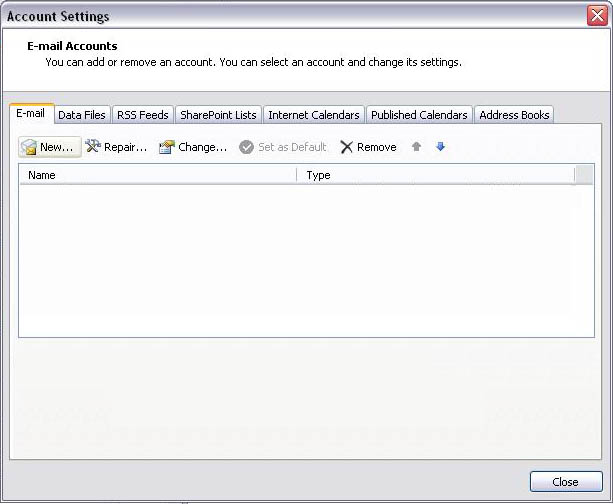
Step2. Adding new Email Account
Click on New to add a New Email Account. After that select Microsoft Exchange, POP3, IMAP or HTTP option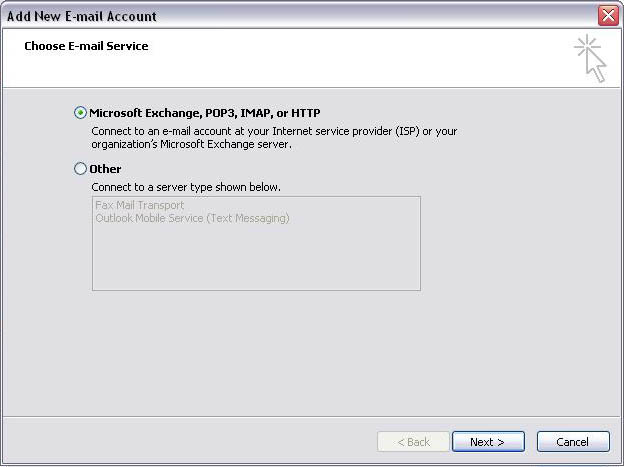
Step3. Mail Server type
Select Manually configure server settings or additional server types.
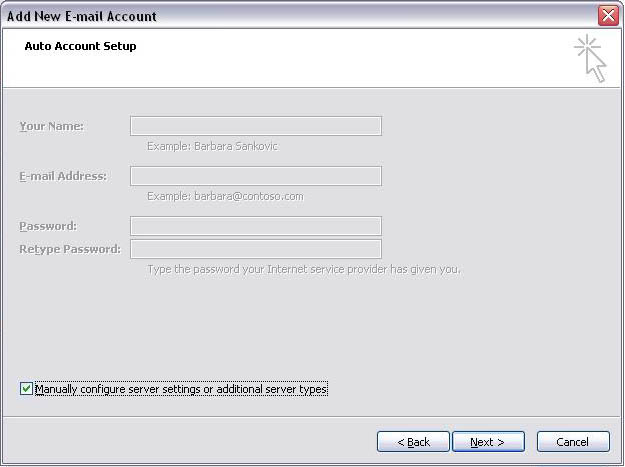
Step 4. Manual configuration
Select Internet E-mail.
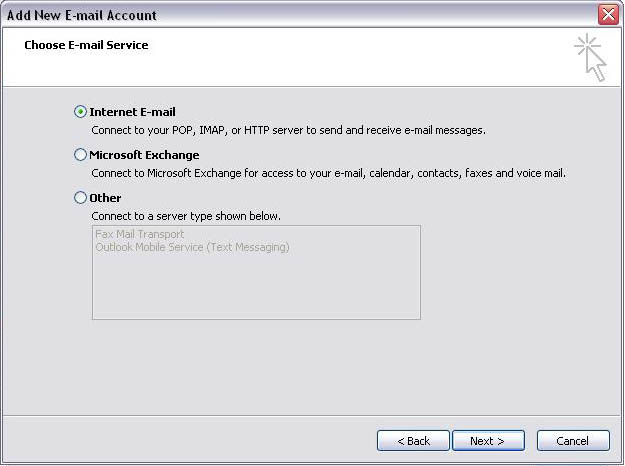
Step 5. Email Service
Click on Next. Add information on next screen, as follows:
Your Name: You can enter your full name
Email Address: yourname@yourdomain.com
Incoming mail server (POP3) : mail.yourdomain.com
Outgoing mail server (SMTP) : mail.yourdomain.com
User Name: yourname@yourdomain.com
Password: Your password
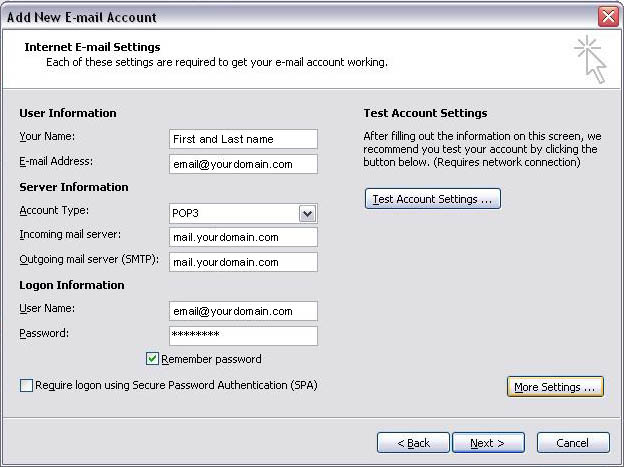
Step 6. Email Account details
Click on More Settings.
Click on General, and then Outgoing Server.
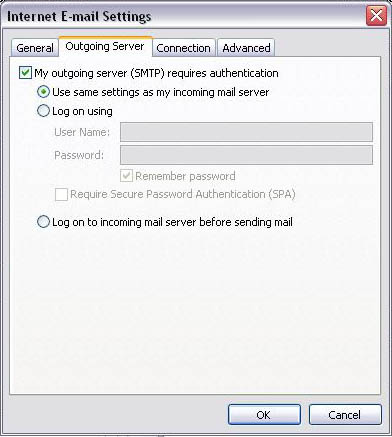
Step 7. Setting Outgoing Mail Server
Check My outgoing server (SMTP) requires authentication, then OK, and then Test Account Settings. You will receive test email. Click on Next, and then Finish.
Your mail is set up.















