Memcached is available in cPanel and you can enable it in WordPress by using some plugin for cache that enables use of Memcache.
This is how you can enable and use Memcached in you WordPess:
1. Login in your cPanel
2. Search for Select PHP version icon and check if option Memcached is marked on PHP extension
3. After that in your WordPress install plugin for cache (in this example we will show you W3 Total Cache plugin)
How to activate Memcached in W3 Total Cache plugin?
After installation of W3 Total Cache plugin you need to do next:
Step 1. Go to Performance - Page Cache i write following in Memcached hostname:port / IP:port:
/home/USER/USER_memcached.sock:0
On both places switch USER and instead word USER use your cPanel username.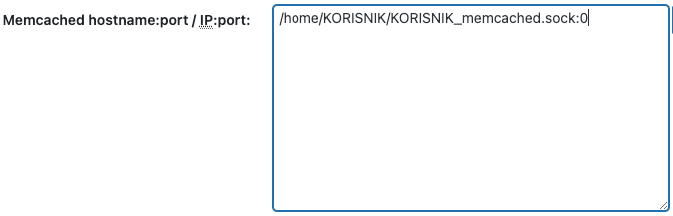
Save changes.
Step 2. Go to Performance - Database cache and type following in Memcached hostname:port / IP:port:
/home/USER/USER_memcached.sock:0
On both places switch USER and instead word USER use your cPanel username.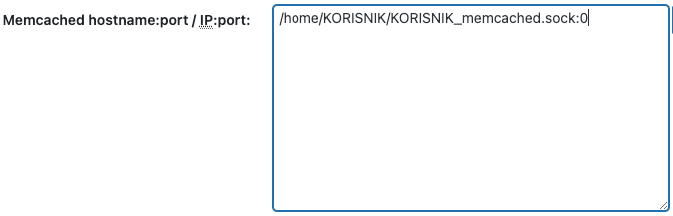
Save changes.
Step 3. Go to Performance - Object Cache and type following in Memcached hostname:port / IP:port:
/home/USER/USER_memcached.sock:0
On both places switch USER and instead word USER use your cPanel username.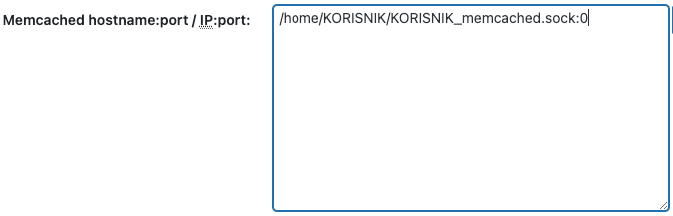
Save changes.
This setup is similar for other plugins for cache in WordPress.
Note:
- If plugin requires that host and port to be written in format hostname:port / IP:port then you type /home/USER/USER_memcached.sock:0 as shown in example above.
- If plugin requires that host and port to be written in separate format, for host and port, than:
Host type: /home/USER/USER_memcached.sock
Port type: 0
On both places switch USER and instead word USER use your cPanel username.
How to activate Memcached in LiteSpeed Cache plugin for cache WordPress website?
Note: If you need LiteSpeed hosting, contact us so we can inform you how to use LiteSpeed WebServer and cache for WordPress.
If you use LiteSpeed hosting on our Business Premium package ore on dedicated hosting server, than you can install LiteSpeed plugin for cach.
In order for LiteSpeed plugin to use Memcached, you need to enable it on following way:
Step 1. Login in your cPanel.
Step 2. Search for Select PHP version icon and check if option Memcached is marked on PHP extension.
Step 3: Go to your website and open settings for LiteSpeed plugin.
Step 4: In LiteSpeed Cache - Cache settings search for option Object Cache.
Step 5: Click on Object Cache button - ON.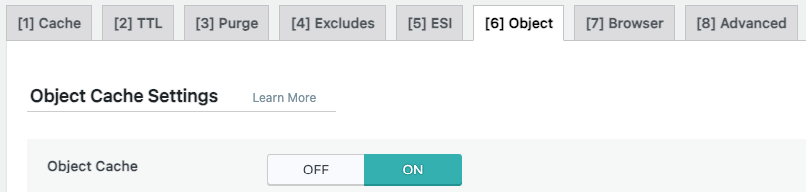
Step 6: In Host field type host as: /home/USER/USER_memcached.sock:0
On both places switch USER and instead word USER use your cPanel username.
In port filed type 0 (zero). Look image: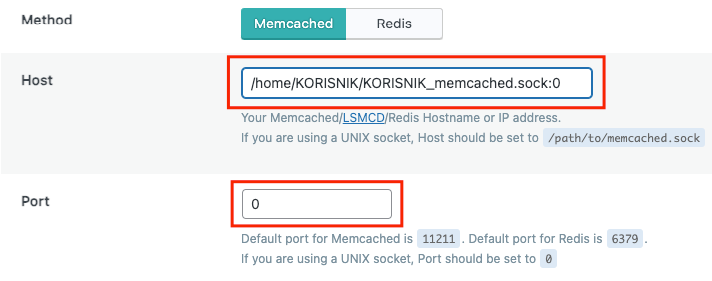
Save changes.















