Track Delivery is an application in cPanel with which you can keep track of the emails you use. All the e-mail reports are here so you can see which emails have been received, which ones have been rejected and why, which emails have not been sent and why.
You can find it by typing "track delivery" in cPanel, in the search box:
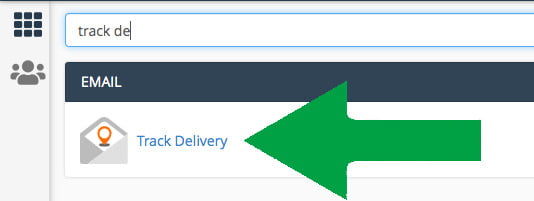
In this first part, there is a search box to search by recipient. For example, if you have sent someone an email and want to see the status, you can type in the recipient's e-mail address and click the Run Report button to get reports.
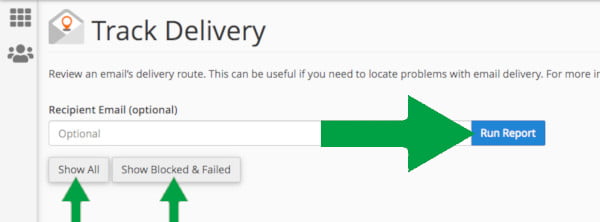
In the Delivery Report section, you can check the boxes that will display filtered reports.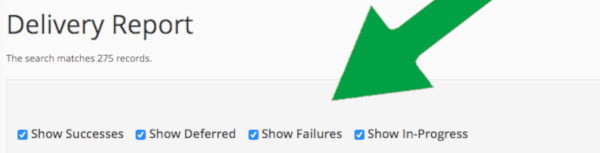
You can see reports in the table, and note the following columns:
- From Address - who is sending (sender), whether you sent it or someone sent it to you
- Sent time
- Recipient - the recipient of the email, whether it is you or someone to whom you have sent the email
- Result

These reports can help you understand what exactly happened to the email you are sending or receiving. In case some e-mail is not even uploaded here, it means that the attempt to send did not happen, and the email did not even reach the server.
All reports, whether there is a problem on your hosting or hosting used by someone who sends you emails, will be recorded here.
Here are the most common results in Track Delivery reports on sending and receiving emails:
Note: The results are displayed in the Result column and you know what happened to the email based on that. An example of where the Result column is located:

Result 1: JunkMail rejected - This status is displayed in the Result column and indicates that someone tried to send you an email but the email was rejected because the recipient's mail server (its IP address) is blacklisted (RBL). The results column also shows the IP address of the recipient who is blacklisted and even lists that blacklist on the link that you can copy.
Solution for JunkMail rejected problem is to contact that sender and let him know what you see. Then ask the recipient to send you the email you need from an alternate e-mail address that is not on that blacklisted mail server.
Result 2: Accepted - This status indicates that the email you sent has been received. Also, if someone has sent you an email and that email has arrived successfully at hosting, the status Accepted will be displayed.
Result 3: Domain has exceeded the max defers and failures per hour allowed. Message discarded. This result indicates that you have reached the limit when trying to send e-mails to e-mail addresses that refuse to receive your e-mail for any reason (recipient's address does not work, recipient's mailbox is full, address no longer exists). Since sending SPAM emails is primarily characterized by rejecting emails, this is why this blockage occurs. The blockage will automatically be removed after 1 hour, after which you can continue.
Solution for Domain has exceeded the max defers and failures per hour allowed. Message discarded. is to wait for 1 hour to expire, and during that time investigate why the emails bounced and caused this blockage. If you find that the email you are sending to has a problem, contact the recipient alternatively and let them know what you see in the reports.
Result 3: Mailbox is full / Blocks limit exceeded / Inode limit exceeded - If you see this result it means that the e-mail address that needs to receive the email has filled its hosting space for receiving the emails.
Rešenje za Mailbox is full / Blocks limit exceeded / Inode limit exceeded is to make sure your email account has enough space to receive the email. If this error occurs when you are emailing someone, contact the recipient alternatively and instruct that they have filled the space.















